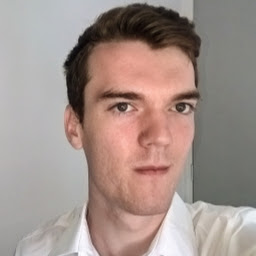Make an encrypted USB on linux using the command line
This tutorial will create a 2-partition USB, with a clear 4GB available on all systems and a 2nd encrypted Linux-only partition.
Data Deletion: Following even the first few steps of this tutorial will overwrite data on the USB stick you choose. Backup BEFORE starting! Seriously do it now.
File Security: This is for education only. Don’t trust me with your secrets. Seriously, I’m just a guy on the internet. No mistakes were intentionally made, but you never know. Refer to the official documentation.
USB usability: The tutorial here uses Linux Unified Key Setup (LUKS) encryption which is only accessible easily on Linux. Do NOT expect cross compatibility for the enrypted partition between Windows and Linux.
For this tutorial we will be using fdisk and cryptsetup as these are installed by default on my Linux Mint 20.3 install.
Setting up the partition table
Be careful with fdisk and cryptsetup commands as if you type in the wrong device (/dev/sdX) you can brick your system.
# Start a root shell
sudo su
# List all the disk info
fdisk -l
Find the information of the USB stick you intend to format. It should be of the form /dev/sdX.
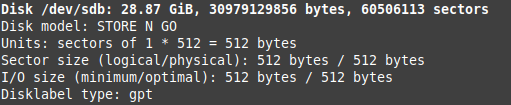
So I would have used /dev/sdb in place of /dev/sdX. Yours may vary.
Use fdisk to make a new partition table on the disk.
fdisk /dev/sdX
m : help screen
g: change partition table to GPT
# Make 1st partition of 4GB
n: add a new partition
Enter. Enter. "+4GB". Enter.
# Make a 2nd partition the rest of the USB
n: add a new partition.
Enter, Enter, Enter.
# Execute the changes.
w: Write changes.
Make the /dev/sdX1 partition FAT and the /dev/sdX2 partition EXT4.
mkfs.fat -n CLEAR /dev/sdX1
mkfs.ext4 -n ENCRYPTED /dev/sdX2
Your results from lsblk should look something like this.

Setting up LUKS with cryptsetup
It is bad form to encrypt a disk which is formatted with all zeros. So use dd to pipe random data into /dev/sdX2:
dd bs=4K if=/dev/urandom of=/dev/sdX2 status=progress
From the guide on the archwiki.
cryptsetup --type luks2 --cipher aes-xts-plain64 --hash sha256 --iter-time 2000 --key-size 256 --pbkdf argon2id --use-urandom --verify-passphrase luksFormat /dev/sdX2
They use the (hopefully) sensible defaults of the cryptsetup developers.
A GUI option - GNOME disks
Using GNOME disks, open the inserted USB, Select Your encrypted partition -> Setting Cog -> Format Partition.
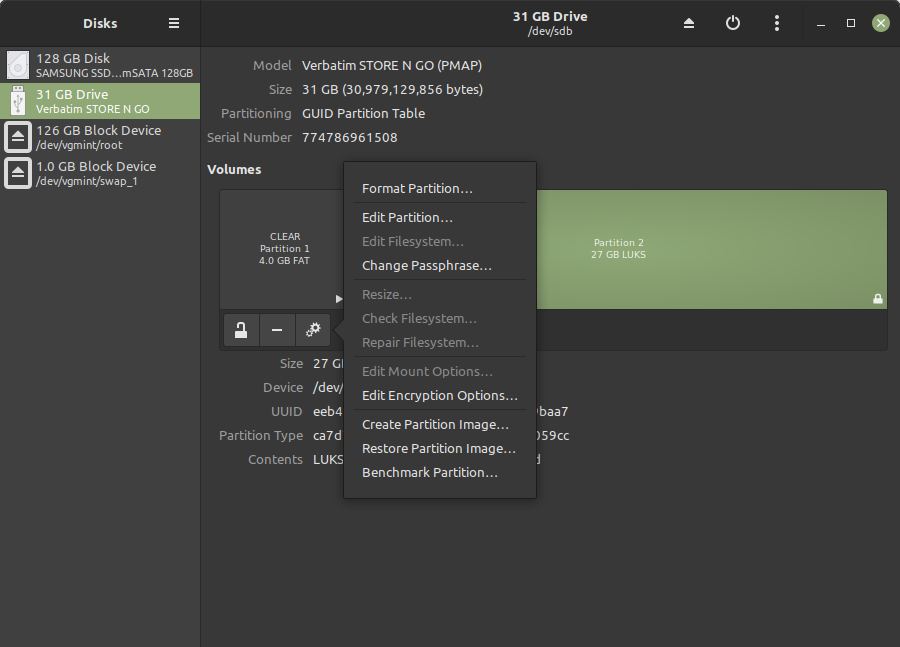
Ensure to tick Erase, Ext4 and LUKS.
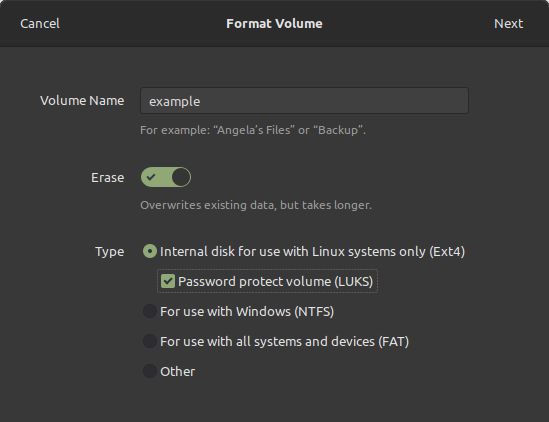
And follow the prompts.
Mounting and Unmounting
BEFORE executing commands, replace “{username}” with your username.
Mounting
Ensure to mount to /media/{username}/{desired folder name} when using Linux Mint. As this is the default USB mount location. And you want to use the default file explorer, don’t you?
# Mount the encrypted container. You will be prompted for a password
cryptsetup luksOpen /dev/sdX1 encrypted
# Make the mount directory, if appropriate.
mkdir /media/{username}/encrypted
# Mount the file system
mount /dev/mapper/encrypted /media/{username}/encrypted.
If you run into any file permission issues. Use chown -R {username}.{username} /media/{username}/encrypted.
Be CAREFUL as it WILL DESTROY some file METADATA.
Unmounting
umount /media/{username}/encrypted
# Lets clean up after ourselves
rmdir /media/{username}/encrypted
cryptsetup close /dev/mapper/encrypted
Well done! We have now created a USB which can use its CLEAR partition on all computers (including Windows). But we have a large encrypted partition which can only be opened with your secure password on Linux.